|
This issue features a common task every company runs into from time to time and one we receive quite a few inquiries on: How to void an AP check. While this is a simple process to master, we often see this question surface during onboarding of new personnel resulting from changes in roles or attrition. Whatever the reason, we understand it’s important for you to know how to complete this task swiftly and accurately. Let’s review the steps. To void a check, it must have an O (outstanding) status and must still be in the database. Voiding a check reverses all transactions originally generated for the check, which reopens the documents paid on the check and increases the vendor balances to reflect the reopened documents. When you void a check, the status of the original check becomes V (void) on the Check Register (03.630.00) report. The void check produced is designated as VC (void check) with a document status of V (void). A void check has the same reference number as the original check issued. The Check Register (03.630.00) report lists the original and voided checks. For more information see “Void Check Entry (03.040.00)” in the online Help. Note: You can only void checks that were written and saved with a number. You cannot void a check in the system that did not complete the print check process. Void a checkTo void checks:
Occasionally, an AP check gets cleared in AP Check Reconciliation (03.060.00) prematurely and needs to be voided in Accounts Payable (and NOT in the Cash Manager (CA) module or Bank Reconciliation (BR) module). Our consulting services can provide assistance with reopening the cleared AP check so it becomes available again to be voided, saving you time and removing the frustration of trying to resolve this issue on your own. Dynamics SL is a feature-rich and flexible product that will continue to offer value over the coming years to its very loyal customers. We hope the information shared here has been helpful. Our goal is to provide you with useful knowledge and encourage confidence as you plan for your future accounting needs. If you’d like to have an issue addressed in a future blog post, let us know.
0 Comments
Leave a Reply. |

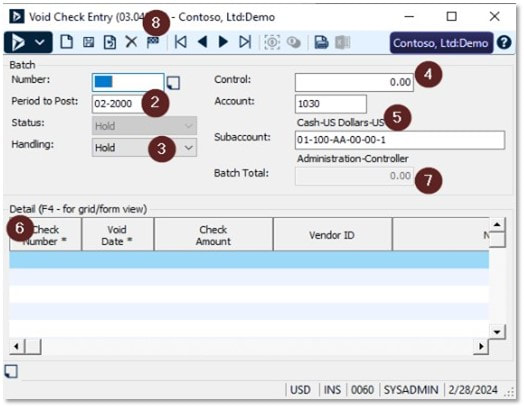
 RSS Feed
RSS Feed